1. First off, you want to have the Minecraft Launcher installed. You can install it by going to minecraft.net/download and click the Minecraft.exe link. (Windows) You will only have to download it once because it will update itself!
2. Run the Launcher after it has downloaded but do not click Login yet! Go to Options>Force Update>Done and THEN you login. After it finishes updating, close the launcher for now.
3. Download the mod of your choice. I will be using Marglyph's TooManyItems.
The mod should download as a zip folder.
4. You also need a file archiver program like 7-Zip
5. Once that is downloaded either hit the Windows key + R (Windows 7) or Search in the start menu Run. An window like the one below should appear. Enter exactly what is typed in the window in the picture below!
6. The 'Roaming' folder should come up with a lot of stuff in it. Near the top should be a folder called ".minecraft" Double click it then the folder inside of it called "bin"
7. Open up 7-Zip and navigate 7-Zip to the "bin" folder.
8. Find the Executable jar File called "minecraft.jar" not "minecraft-1.3.1" but just "minecraft.jar" and open it with a double click in 7-Zip.
9. A window like the one below should appear. Look for a folder called 'META-INF' and delete it. DO NOT DELETE ANY OTHER FILES.
10. Open up the zip file that you downloaded the mod in and hit Extract Files. Make sure that "Show Extracted files when completed" is checked!
11. Once that finishes, make sure 7-Zip is open with the Windows Explorer window holding the mod files on top of it. Select all by pressing Ctrl + A and drag the files over to 7-Zip like shown below.
12. Minimize the Windows Explorer window so only 7-Zip is showing. A "Confirm File Copy" window should have appeared in 7-Zip. Click YES then close out of 7-Zip.
13. Run Minecraft Launcher again and test to see if your mod worked by going into a single player world! If you followed these steps correctly, it should have worked. If not, start again at step 1. If it continues to not work, make sure you are using the most recent version of the mod and that the mod is real.
Have any questions? Contact me! It is strongly recommended to
only have ONE MOD AT A TIME. Mods may require a mod called ModLoader which you
just put its files into 7-Zip as well.
Download this guide HERE!




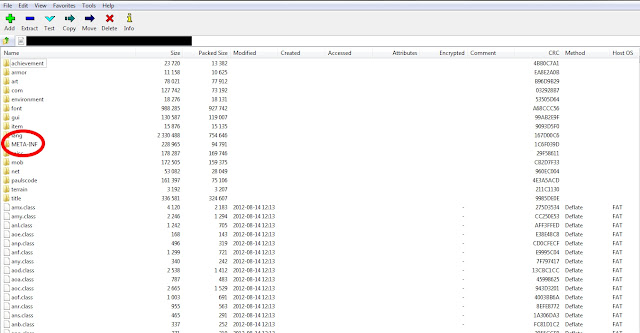


No comments:
Post a Comment